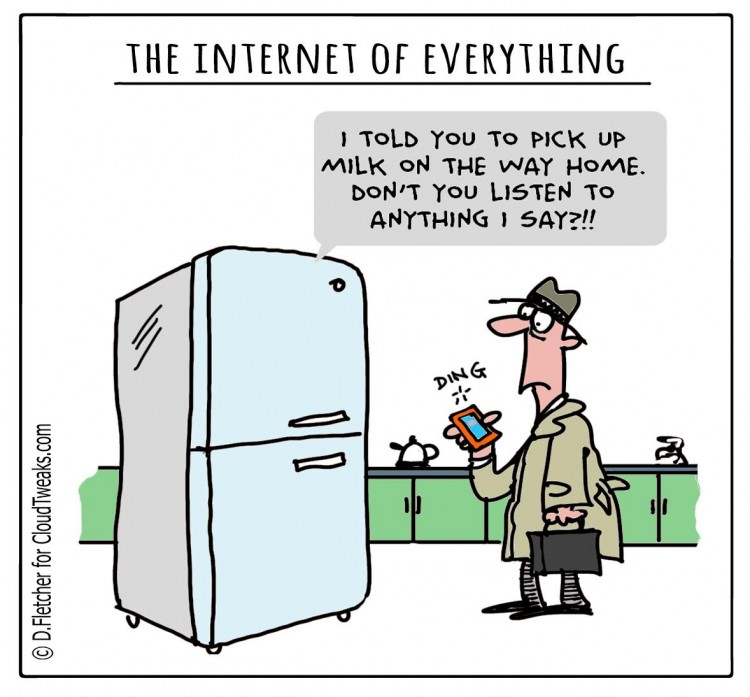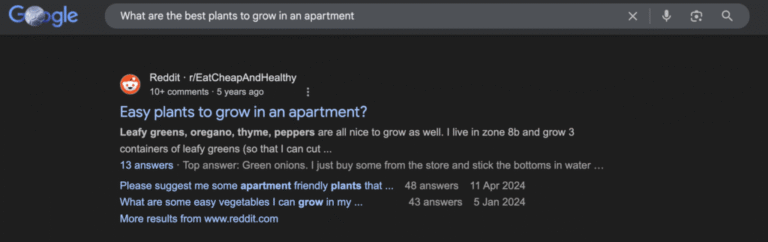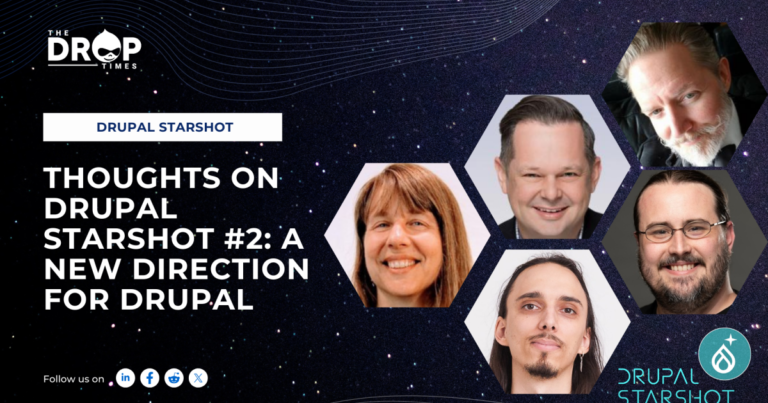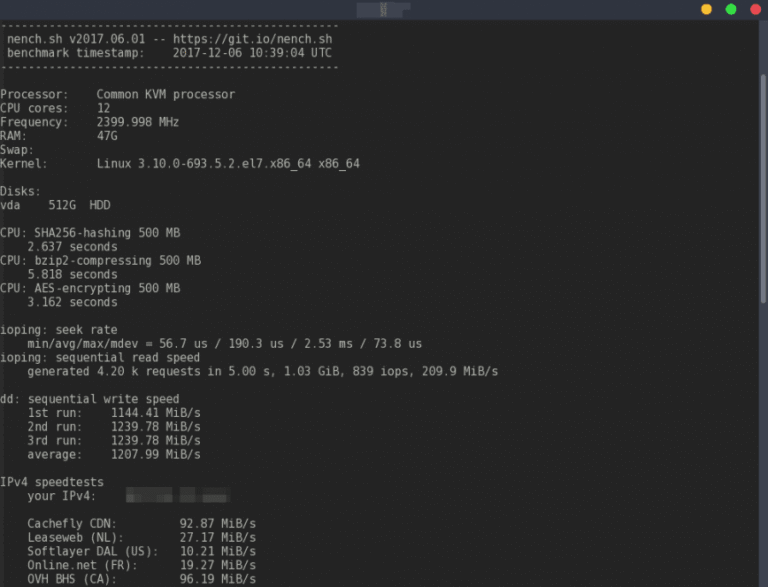The issue was not so much the aspect ratio used in the image style used as the crop preview, but rather the hard dimensions of the image style. These dimensions were forcing all images, regardless of their aspect ratio, to use the square aspect ratio as the starting point for cropping, rather than the original image.
The solution is to use an image style that uses the Scale image effect, as the crop preview. The Scale image effect does not require image dimensions and thus allows your cropping area to always reset to the original image.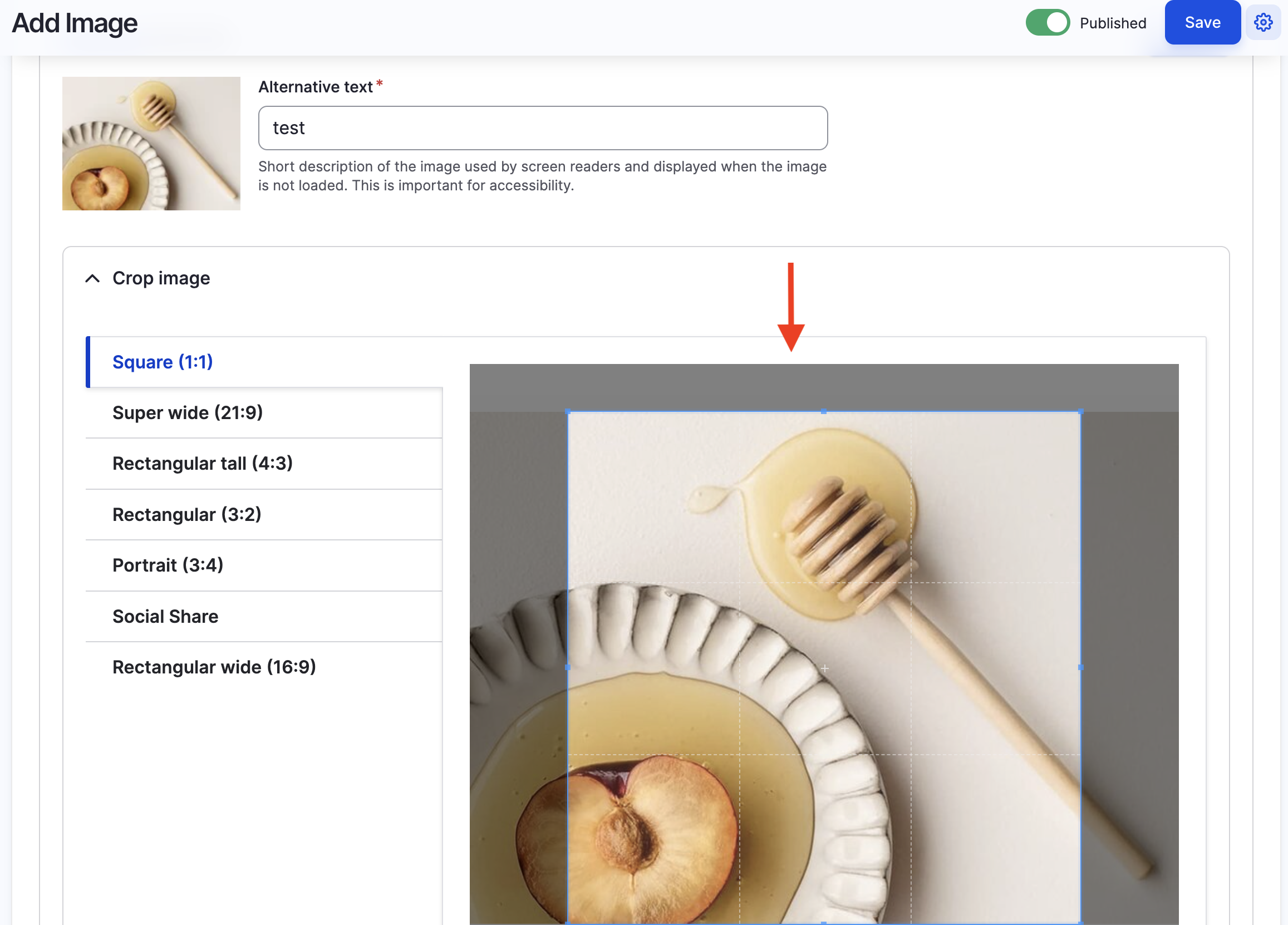
Cause of the issue
Fig. 1: Screenshot of Crop preview configuration.If you read comment #5 in the issue page you will see juamerico explanation of the issue in more detail and what he did to fix it.You may not know this but you can change image styles for almost any image within Drupal’s admin. I recently completed a lot of work around image styles within our platform and perhaps I unknowingly changed the image style used by Drupal’s crop preview. I can’t say for sure.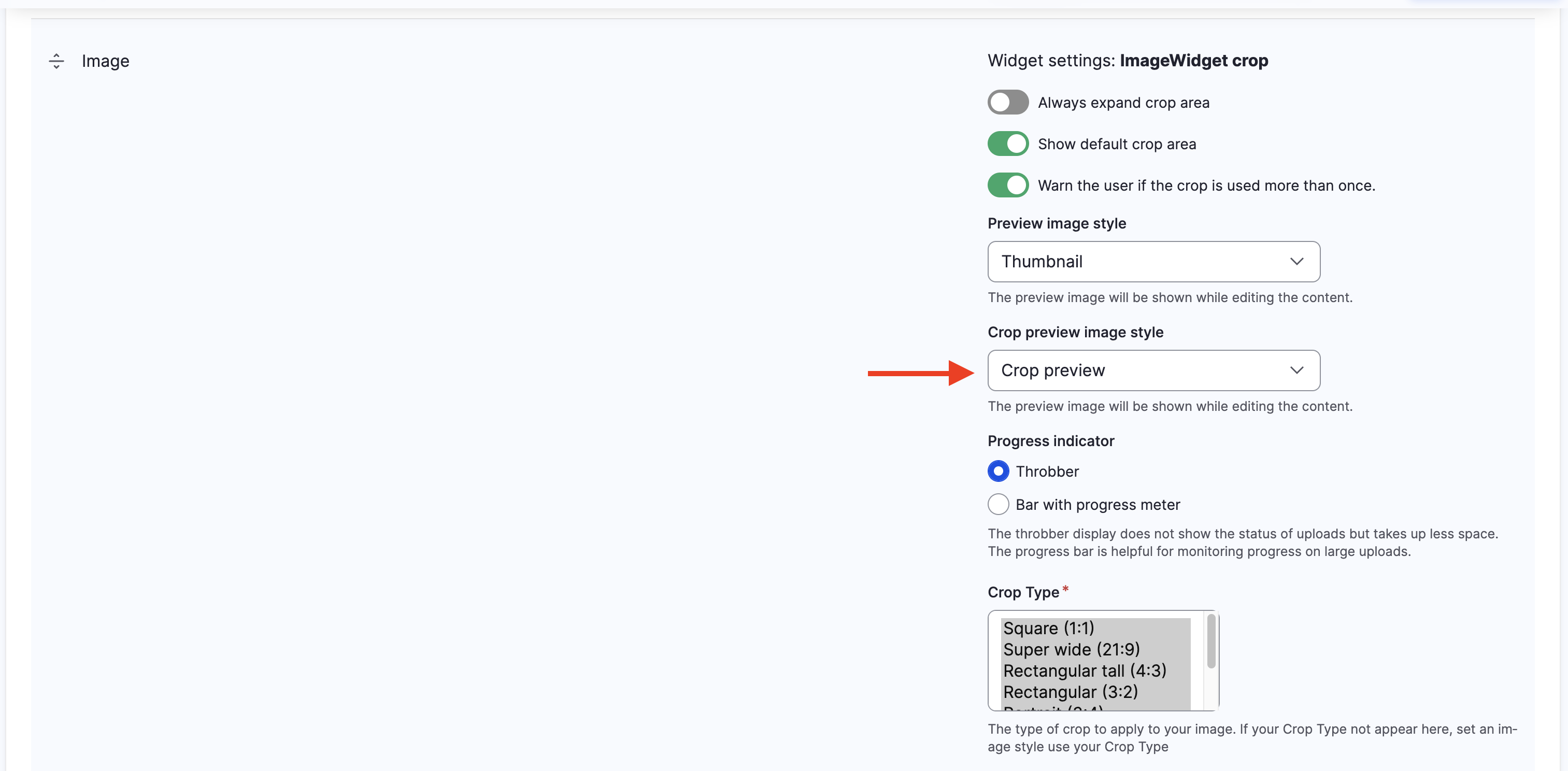
Solution
If you have read my posts about responsive images you will know I have done quite a bit of work with Drupal media and in particular, images. However, I recently ran into an issue I had not experienced before and it was quite challenging to comprehend. The issue was related to image cropping.
In our Drupal platform we allow content editors to manually crop images using a hand-full of crop types for various aspect ratios such as 1:1, 3:4, 4:3, 16:9, etc. To achieve the manual crop we use the Crop API and Image Widget Crop Drupal modules.With the changes to the Crop preview image style, every time you crop the image you are dealing with the original image rather than an already cropped image.
Steps taken to address the issue
- I created a new image style called Crop preview with the Scale image effect as well as using a wide aspect ratio or crop type such as 16:9.
- I configured the Manage form display for the Image media type (
admin/structure/media/manage/image/form-display), so it uses the new image style I just created. See Fig. 2 below
The issue we started noticing is that no matter the image we were using, all cropping settings were limited to a predefined aspect ratio of 1:1 or square, rather than the original image’s aspect ratio. This was causing big problems for us because editors were not able to properly crop images and as a result images were rendered with odd cropping settings.After some research, I found an issue that had been reported in the Image Widget Crop module, issue #3222406. This was exactly the issue we were having and was relieved it wasn’t something unique to our platform.NOTE: Your environment may be configured differently than mine and you may not have the same options as I do.The main reason for writing about this topic is so I know what to do next time I run into this issue. I hope you find this helpful.
In closing
Fig. 2: Screenshot of Manage form display settings for images.