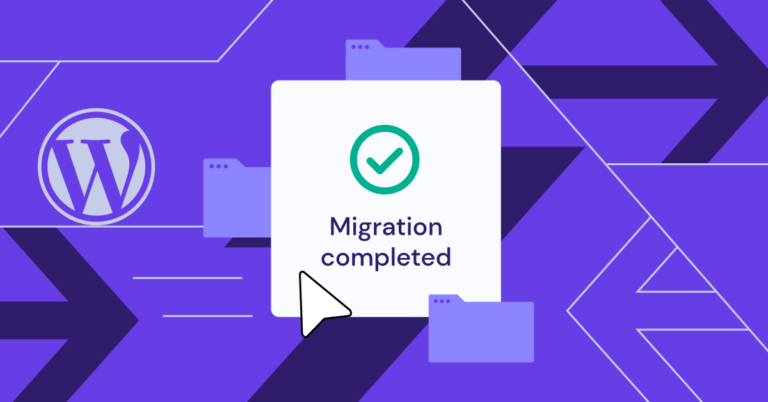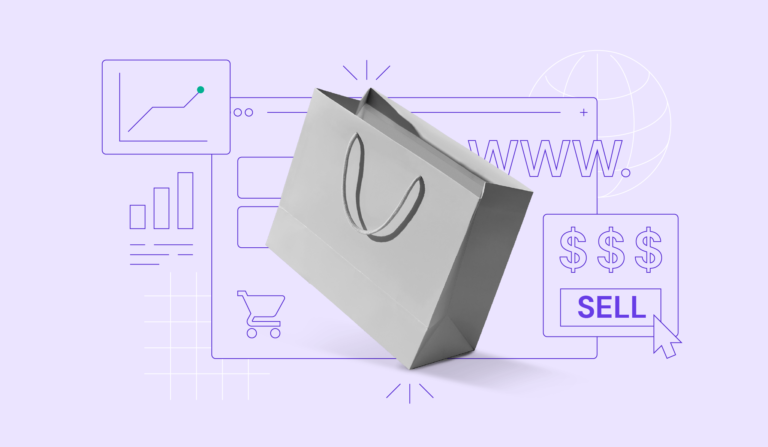atop -m
Additional examples of using the ‘atop’ command for Linux server performance analysis:
atop is an ASCII full-screen performance monitor that can log and report the activity of all server processes.atopsar -A
By utilizing advanced ‘atop’ commands like process monitoring, recording and playback, resource grouping, network activity tracking, and custom column configurations, you can proactively identify and address performance bottlenecks.
- Shows resource usage of ALL processes, even those that are closed/completed.
- Monitors threads within processes & ignores unused processes.
- Accumulates resource usage for all processes and users with the same name.
- Highlights critical resources using colors (red).
- Will add or remove columns as the size of the display window changes.
- Includes disk I/O and network utilization.
- Uses netatop kernel module to monitor TCP & UDP and network bandwidth.
Incorporating ‘atop’ into your server management arsenal not only enhances your ability to optimize system resources but also ensures your servers run at their best, keeping your digital infrastructure reliable and responsive.
Table of Contents
atop -a
In this article, we will explore the ‘atop’ Linux command, examine its advantages, and provide a guide on how to utilize its capabilities effectively.
atopsar -c 30 5
By default, after installation, the atop daemon writes snapshots to a compressed log file (eg. /var/log/atop/atop_20140813). To start recording, use: atop -w /path/to/logfile. You can then replay it later using: atop -r /path/to/logfile. This is invaluable for diagnosing intermittent performance issues.
It’s essential to acquaint ourselves with the key commands that unlock atop’s full potential.
In addition, for each process and thread, you can analyze CPU utilization, memory consumption, disk I/O, priority, username, state, and even exit codes.
atop -y
man atop
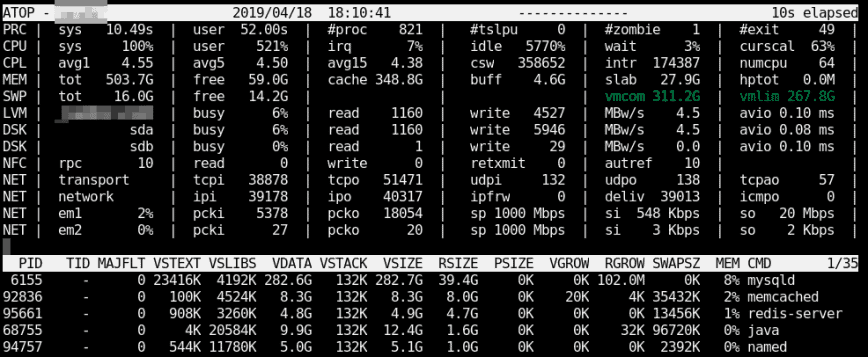
When optimizing Linux server performance, ‘atop’ is a command every system administrator should have in their toolkit. While many sysadmins are well-acquainted with top and htop, atop stands out as a powerhouse tool for real-time system monitoring and in-depth server analysis.
Launch with average-per-second total values:
atopsar -A -b 11:00 -e 11:15
atop -s
atop -1
atop -d
One feature I like is that atop will stay active in the background for long-term server analysis (up to 28 days by default).
- a – sort in order of most active resource.
- c – revert to sorting by CPU consumption (default).
- d – sort in order of disk activity.
- m – sort in order of memory usage
atop
Using atop command – system & process monitor
atop -v
First, install and enable EPEL (Extra Packages for Enterprise Linux) repo. See RedHat solution #308983.
Here’s a list of essential ‘atop’ commands:
Other advantages include:
The ‘atop’ Linux command emerges as a must-have tool for system administrators seeking to maximize server performance. With its real-time monitoring capabilities, process-specific analysis, and customizable features, ‘atop’ empowers you to gain in-depth insights into your Linux servers.
You can use shortcuts with atopsar. For example, using the flag “-c 30 5” with atopsar will generate a report for current CPU utilization for 5 minutes (ten times with intervals of 30 seconds):
Other popular command-line tools for Linux server performance analysis:
Conclusion
Once atop is launched, by default, it will show system activity for CPU, memory, swap, disks, and network in 10-second intervals.
Once you open a log file (e.g., atop -r /var/log/atop/atop_20140813), use t to go forward in 10-minute intervals and T to go back. You can analyze specific times by pressing b then entering the time. The above shortcut keys also work in this mode… a, c, d, m,n.
dnf install atop
Install atop on Debian/Ubuntu Linux
apt install atop
Once installed on any distro, you can launch it similarly to top using: