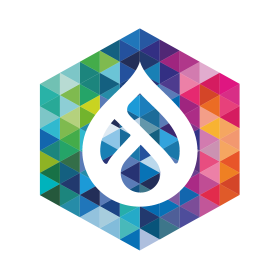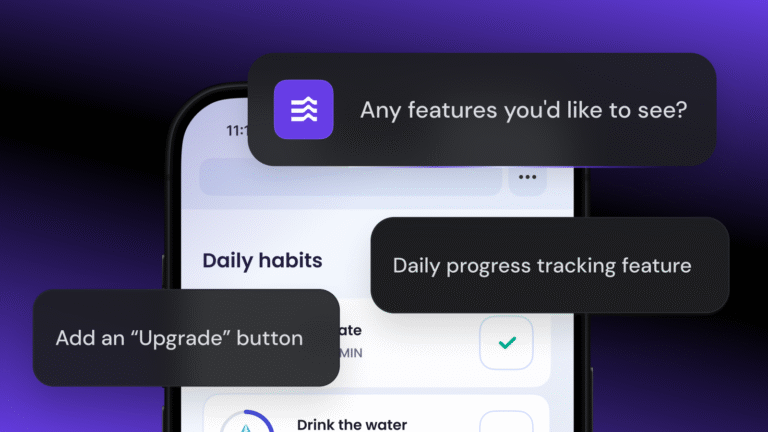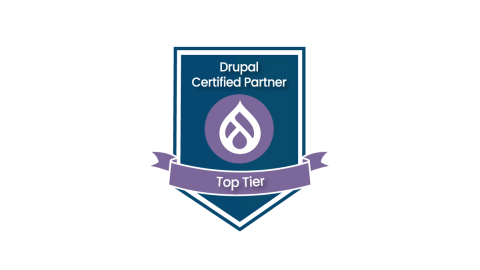sudo iftop -F 192.168.1.0/24
pacman -S iftop
iftop command examples
iftop is a terminal program that shows network activity and details in text form. It’s suitable for users who want to monitor network traffic without the overhead of graphical interfaces.
sudo iftop -n
dnf install iftop
sudo iftop -i eth0 -f ‘icmp’
sudo iftop -i eth0 -f ‘not ether host ff:ff:ff:ff:ff:ff’
Shortcuts to change display options while running
- h – toggles the help screen.
- s – toggles source host display, and
- d – toggles the destination hosts.
- s – toggles port numbers.
- n – toggles name resolution.
- N – toggles port resolution; to see all port numbers toggle resolution off.
- t – toggles the text interface. The default display requires ncurses.
- p – pauses the display.
- q – quits the program.
Useful links/references
Related commands
Conclusion
sudo iftop -i eth0 -f ‘port http’
sudo iftop -i eth0 -f ‘port http and not host 192.168.1.11’
The general syntax of the iftop command is:
sudo iftop -o source
Debian/Ubuntu and derivatives, use:
To show the bandwidth usage, use:
apt install iftop
sudo iftop -P
sudo iftop
Stay tuned for more insights as we delve deeper into the arsenal of commands at the disposal of today’s Linux professionals, aiming to equip you with the knowledge to navigate the intricacies of Linux systems with confidence.
sudo iftop -o destination
sudo iftop -i eth0 -f ‘port domain’
sudo iftop -b
This iftop command guide follows my previous 90 Linux Commands frequently used by Linux Sysadmins article. As time allows, I will continue to publish articles on around the 90 commands geared toward Linux sysadmins and Linux power users. Let’s continue this series with the iftop command.
Embracing iftop within your network management toolkit enriches your capabilities in overseeing and diagnosing network performance issues, ensuring you can maintain optimal network efficiency. As we advance through the series of 90 Linux commands, incorporating iftop into your practice sharpens your network monitoring skills and amplifies your effectiveness in managing complex Linux environments.
sudo iftop -i eth0
dstat [-afv] [options..] [delay [count]]
Table of Contents